NVME SSDs: Why It’s a No-Brainer to Upgrade Your Laptop or Desktop

By now, you’ve probably heard of the amazing advantages of SSD drives – the flash-based hard drive technology, which improves performance dramatically over traditional spinning platter drives (or HDDs). You may also have heard of “NVMe,” – which are also SSD drives, but with a specific form factor and interface designed to take advantage of SSD’s lightning-fast read and write capabilities. In fact, an NVMe drive has data transfer rates five times faster than its SATA connector counterpart.
This post will cover the basics of NVMe SSD drives: what they are and what to look for when upgrading a laptop or desktop with an NVMe SSD. You’ll see the advantages of upgrading your device – or even adding an NVMe drive in addition to the current local storage in your system.
But First: Let’s Cover the Basics
Here are key terms with some general background:
- NVMe (Non-Volatile Memory Express) – An SSD connected via SATA or even SAS port, while faster than a traditional HDD, still is not taking advantage of the full speeds that SSDs are capable of. NVMe is the communications interface standard developed by drive manufacturers to maximize SSD speeds regarding data transfer between the drive and the system board.
- M.2 – This refers to the form factor. While a 2.5 SSD is 2.5 inches long and very recognizable in its rectangular shape, M.2 form factor drives are skinnier, resembling a stick of gum (The ‘M’ refers to the fact that this replaced the mSATA standard). Note: things can get tricky because an M.2 form factor does not automatically mean that a drive is an NVMe – some M.2 drives can be SATA M.2. Additionally, M.2 drives are not all the same dimension or lengths and can have different types of connectors or “keys.” (More on that below). But for our purposes, virtually all laptop and desktop NVMe drives come in some variation of the M.2 form factor.
- PCIe (or PCI Express) is a type of bus that is not exclusive to NVMe drives and has existed for some time now. When drive manufacturers were developing the NVMe standard, it was decided to utilize an existing bus technology with higher bandwidth capabilities. That existing bus is PCIe (PCIe is also used to connect network cards, graphic cards, and other system components that require a fast connection to the motherboard).
| Tech Side Note: PCIe 4.0 is brand-spanking new as of this writing, and only a few system boards even support it. The good news: it is forward and backward compatible (you just will not achieve PCIe 4.0 speeds if you install it in a PCIe 3.0 system). |
Types of M.2 Drives
The two primary considerations when selecting a compatible M.2 form factor drive are key – which is the number of pins and the notch, or space between the pins, and the length of the drive. Keys come in three varieties: B, M, and a B & M edge connector which is designed to be compatible with both B and M sockets.

The available sizes for most laptops and desktops are 2242, 2260, 2280 – the first two digits represent the width in millimeters, and the last two are the length. Often systems can take different sizes – you’ll notice notches on the system board for the screw, noting what size drive it can take. By far and away, the most common type of NVMe size is 2280 – which has a width of 22 millimeters and a length of 80 mm. However, you’ll still want to confirm what size your system can take.


Final Thoughts
- NVMe drives have been around for about four to five years. The format was explicitly created to take advantage of SSD’s read and write speed. You could argue that unless you are using an NVMe SSD, you are not taking full advantage of an SSD’s performance capabilities!
- Many laptops and desktops – especially when NVMe SSDs were just coming out – have installed a 2.5" SSD but have an M.2 slot just waiting for the installation of an NVMe drive (and possibly even have room to have multiple NVMe’s installed!)
Have more questions about installing an NVMe drive in your laptop or desktop? Have any other questions about NVMe's in general? That's what we're here for! Reach out to us at info@techmikeny.com, and one of our reps will be happy to assist!